One day I opened Google search as usual and suddenly I realized the shit I get when I hit enter to search the Internet. Just look at it. These are all sponsored results. Basically just ads. The results “someone paid to show me”. Conversely, I will pay in marketing spend once I buy the product or service:
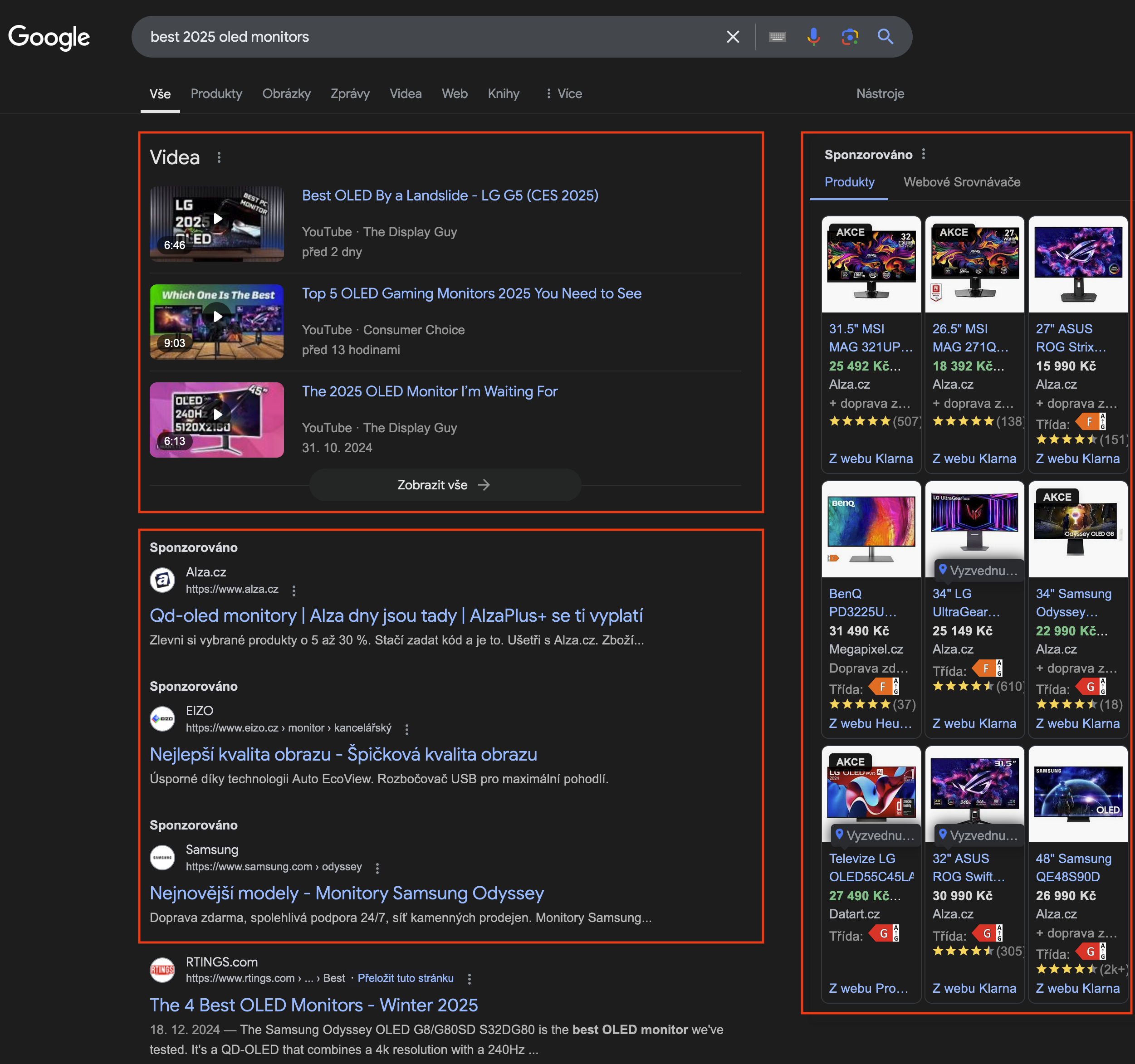
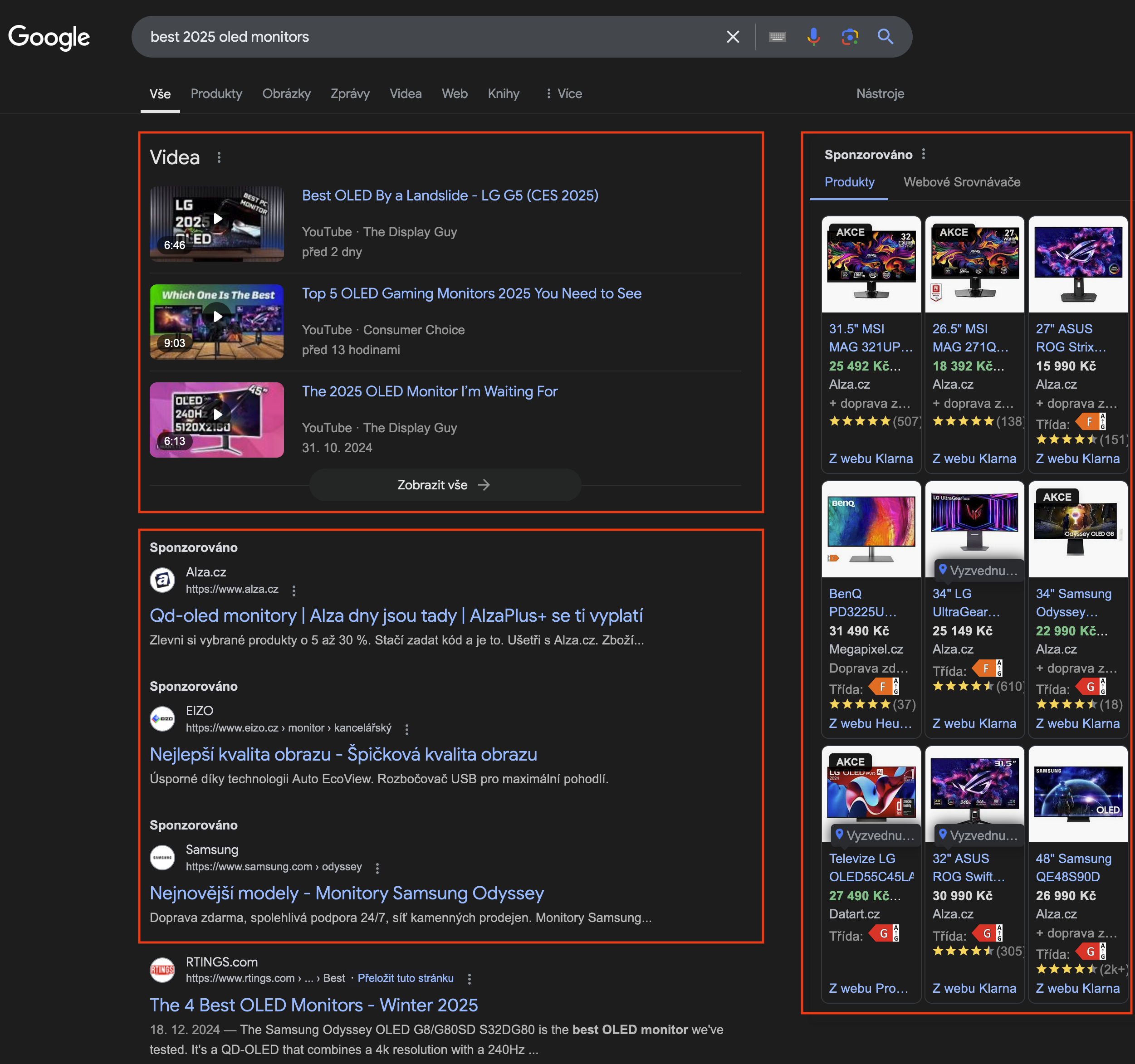 Just a random Google search for the best 2025 OLED monitors
Just a random Google search for the best 2025 OLED monitors
There must be a better way! And thanks to Free and Open Source Software (FOSS), there is! SearXNG is a free Internet metasearch engine that can be self-hosted and aggregates results from various search services such as Google, Bing, DuckDuckGo, Seznam, Qwant, etc. Using metasearch is like self-hosted search aggregation where users are not tracked or profiled and you get rid of ads as a bonus.
I decided to give SearXNG a try because: “No tracking. No ads. Search like it used to be.” sounds just right. With some help from SearXNG Docs I got my instance up and running. And at first glance, it is better. Much better! Just look at it:
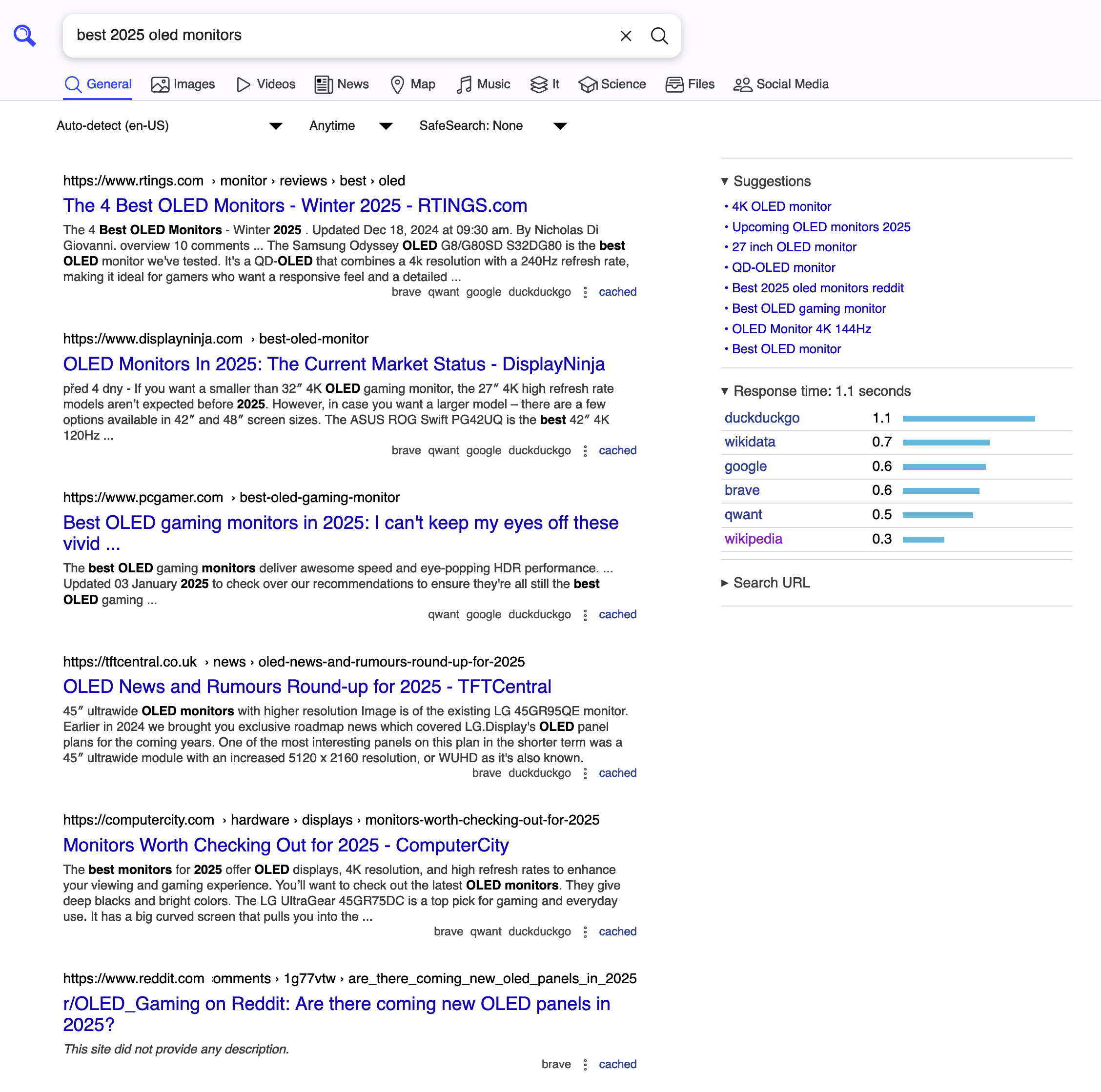
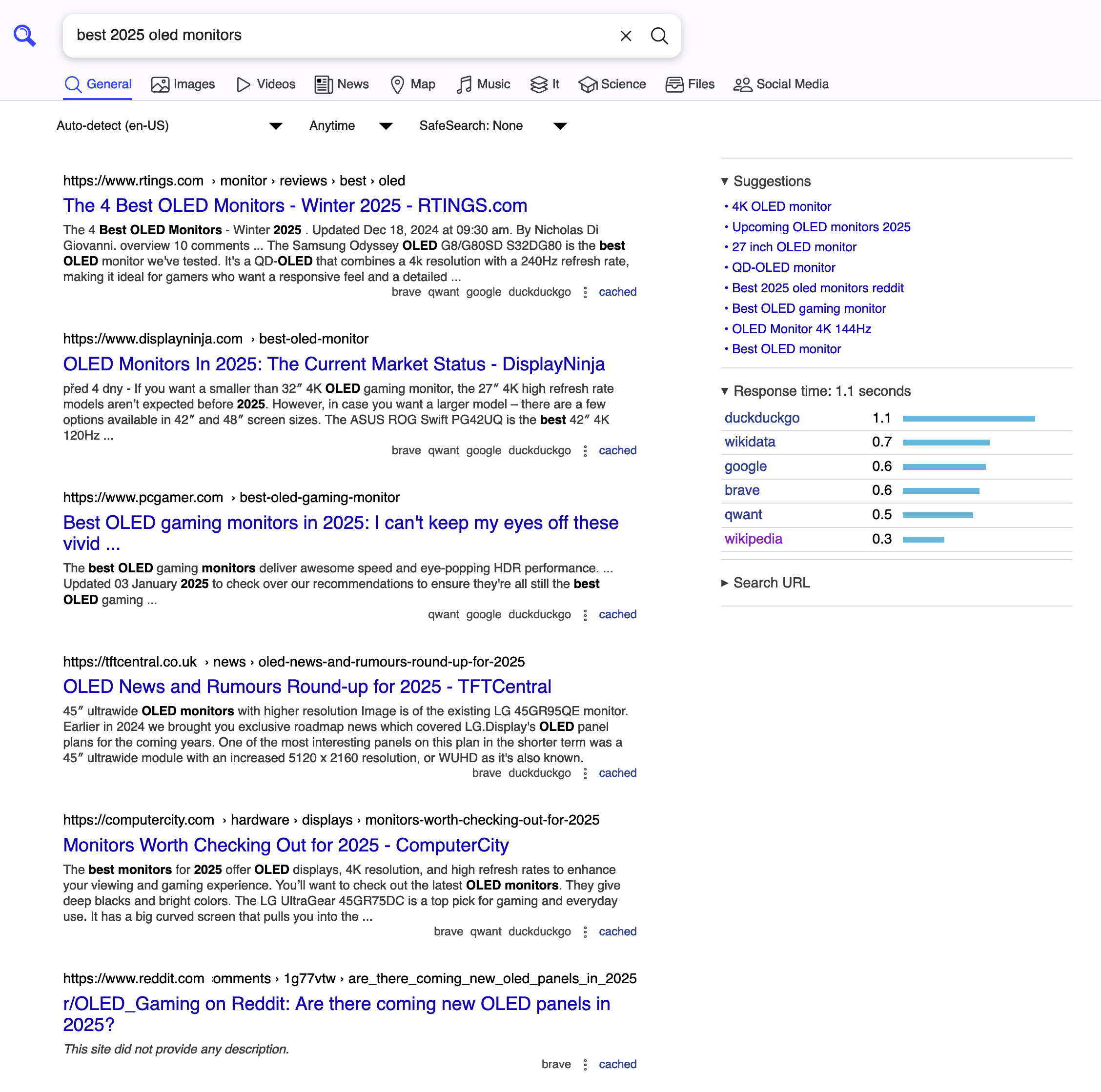 Just a random SearXNG search for the best 2025 OLED monitors
Just a random SearXNG search for the best 2025 OLED monitors
Only relevant results. No ads. Multiple search engine results. Suggestions for phrase optimization and even Reddit community results on the first page. Incredible! The decision is made. I am migrating to SearXNG on my own instance as the default search on all my devices. But how do I replace default search engine in Mozilla Firefox and Google Chrome?
Replace the default search engine in Mozilla Firefox
This is quite easy. Just follow the official Mozilla support page. In short to add a search engine that supports OpenSearch from the address bar:
- Navigate to your SearXNG instance URL or just select one from the SearXNG public instances list
- Select
Add [Your SearXNG Instance Name]option from the context menu - Navigate to about:preferences#search
- Set your
Default Search Engineto the newly created entry in the list
Replace the default search engine in Google Chrome
Google makes it quite tricky to find exactly where you should configure a custom search engine. This is not too surprising. As search Google Chrome and search is Google’s main interest. But it can be done:
- In Google Chrome navigate to chrome://settings/searchEngines
- Leave the
Keyboard shortcutas it is - Click
AddunderSite search - Give your new search provider a
NamelikeSearXNG - For
Shortcuttry something like@searxng - Fill in
URL with %s in place of querywith https://search.example.com/search?q=%s replacing thesearch.example.comwith your SearXNG instance - Click
Addonce the fields are complete - Make this new
Site searchprovider your Chrome default by selecting the 3 dot menu beside theSearXNGentry, selectingMake default.
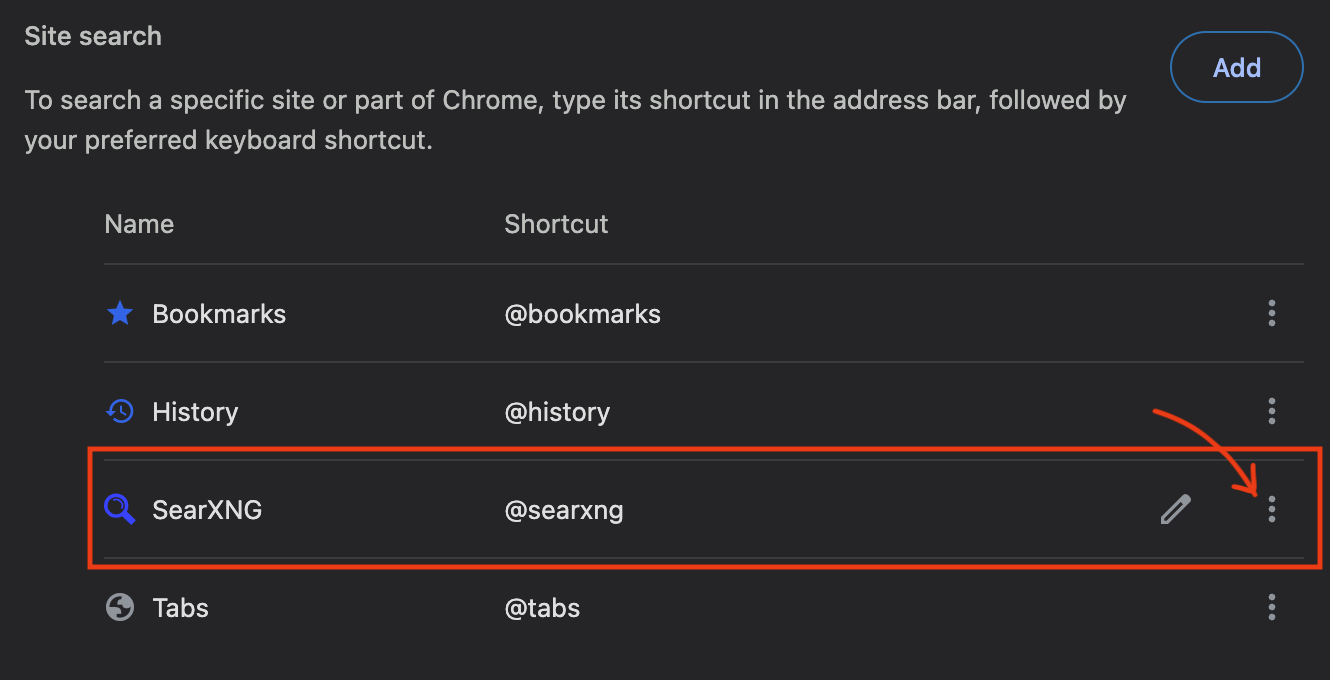
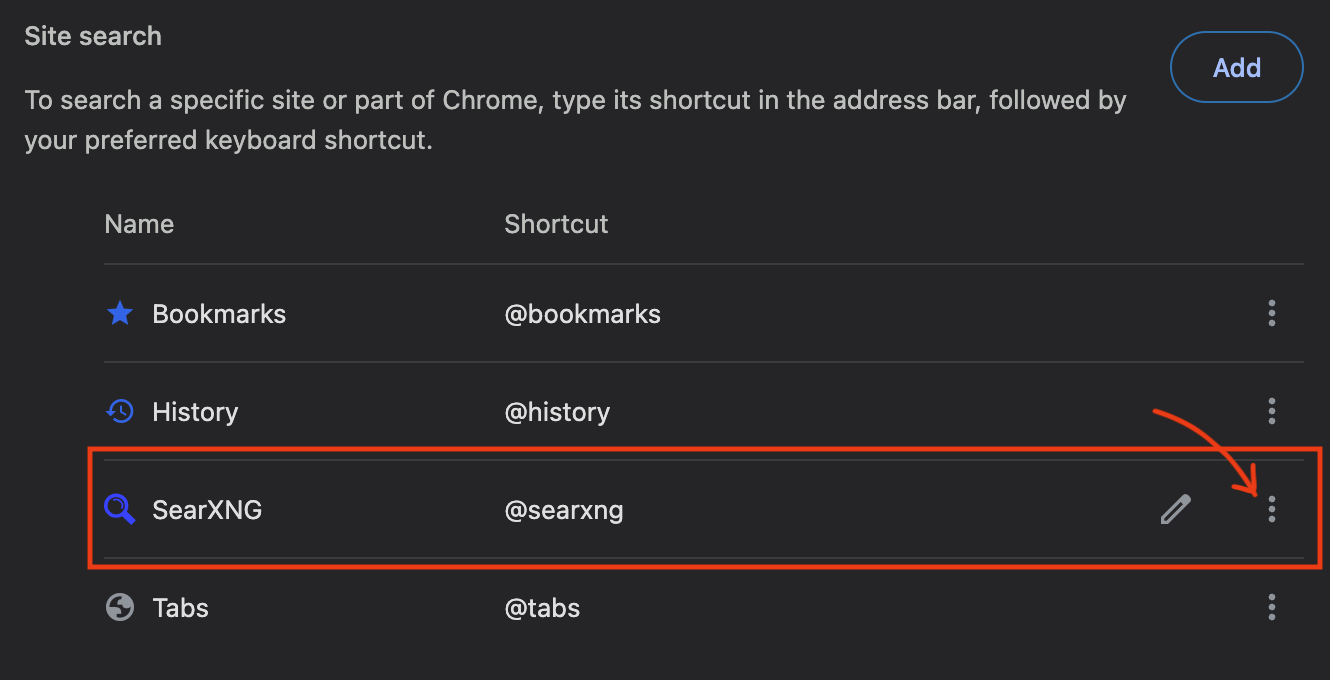 Replace the default search engine in Google Chrome
Replace the default search engine in Google Chrome
Now when you type a search query in the Google Chrome address bar, your search will be routed through your SearXNG instance. Happy searching!